The other day I posted on Mastodon about shell script wrappers for common R commands and I thought I might as well flesh this out a little.
So for context, I should note that I have configured my terminal iTerm2 as a hotkey window, meaning that whichever desktop space I’m on and whatever application is currently in focus, I just have to press F2 to pop down my terminal window.
That means that “quickly running a shell command” is a very easy and natural part of my computing experience — and I guess what I’m talking about here is only useful to you if using the terminal feels similarly natural to you.
Secondly, my bash scripting skills are a hodgepodge of just over a decade of googling around, trial-and-erroring until it works(ish), and more recently, just asking an LLM to fix my shitty scripts.
Writing neat little wrappers for things is basically my way of practicing and trying out different bits and bops, so feel free to suggest better or more flexible approaches.
That being said, I should also point out that using Rscript and / or
{littler}
R at the Command-Line via 'r'
are perfectly fine options to write scripts using plain R, and the more I think about it the more it becomes obvious that taking a bash detour is kind of pointless for these things, but… oh well.
Let’s get to it.
Installing Packages with {pak}
Link to heading
I often find myself wanting to “just quickly” install or upgrade a package or two, and usually I don’t want to block the R session I have in front of me and kind of need for a project. I used to regularly plop down my terminal (F2), type R and then install.packages("foo") or for a GitHub package remotes::install_github("foo/bar") and move on.
{pak}
Another Approach to Package Installation
has simplified this workflow in the sense that pak::pak() just does everything:
- Calling
pak::pak()without arguments install development dependencies in an R package project - It install packages from CRAN
- It install packages from GitHub and other sources
- It does so using automatic system dependency installation on Linux
- I think it uses P3M if appropriate by default if I rememebr correctly? Meaning it gets you Linux binaries for various distributions if available1
Long story short, in my day to day work, few recent additions to the R ecosystem have been as much of a bonus for me than {pak} Another Approach to Package Installation 2, so I thought I’d make it a tiny bit quicker to access from a command line:
|
|
The only complicated part is parsing positional arguments into a character vector, which ended up needing some freshening up on my bash foo, but otherwise it’s fairly straightforward.
The usage is simple:
|
|
And that’s it.
I should also probably point out that another way to quickly install a package or two from wherever context I am in is this R workflow for Alfred by Patrick. I’ll come back to Alfred later, but I also ended up adapting that workflow to use
{pak}
Another Approach to Package Installation
under hood, so I can install either CRAN or GitHub packages using the same r package install keyword, so there’s that.
Managing {renv} Projects
Link to heading
I mostly work on projects that are dependency-isolated and hopefully reproducible-but-no-really-pinky-promise, so
{renv}
Project Environments
is in daily use.
{renv}
Project Environments
is great, most of the time, until something breaks weirdly and everything is terrible and god is dead and stuff, but hey — that’s just computing for you.
And as I often use the terminal to navigate around projects and do minor edits or git operations, I often also just want to run renv::restore() or renv::snapshot() in a directory.
Especially on HPC systems I feel like one of the most common patterns I use is
cd <project-dir>git pullRrenv::restore()
At least the latter part of that can be simplified by wrapping the renv::restore() call:
|
|
So I can run either renv to just show renv::status(), do a quick restore with renv -r and so on.
I should probably extend this to also wrap renv::install(), which would require parsing multiple arguments into a character vector similar to the pak wrapper.
The more annoying part to handle would be the clash of the -i flag, so that’s going to need some disambiguation, but using keywords (renv install <pkg>) or long options (renv --install <pkg>) would also work.
In any case, this was my most recent attempt at using getopts, and it made me think about how I have a completely unrelated project where I’m using the
{docopt}
Command-Line Interface Specification Language
package to create a fully R-based command line utility and… huh.
I usually start my small scripts with bash, because that’s what I can assume to be always available on any system I use, but when it comes to explicitly wrapping R functionality I do have to admit that wrapping Rscript in bash quickly loses its appeal.
Oh well. Another blog post then.
Note
By the way, can you tell that this is the more recent script, with a usage() block and everything?
Yeah.
Documenting stuff is great, but of course the “meh, it’s just for me anyway and there’s barely anything to it anyway”-fairy often bestows us with the gift of not giving a fuck.
Don’t be like me.
Resist the fairy.
Navigating Positron Projects Link to heading
This is not about shell scripts, but it is limited to macOS via the launcher apps Alfred and Raycast 3.
I’ve used ULauncher on Ubuntu a few years ago but I have since given up on trying to use desktop-Linux (again) and it’s been ages since I actively used Windows.
I have previously talked about using Alfred to quickly open RStudio projects, and I still use it as my primary app launcher, snippet tool, search extension, and for its workflows. Raycast is also cool I guess, and all the young’uns have been switching to it lately, but I haven’t quite bothered to make the jump even if I do see it has some nice features and its extension scene seems to be quite a bit more vibrant than Alfreds, but that mightjust be my impression.
So long story short: I recently started using Positron as my primary R IDE after never really finding VSCode’s extension-driven R support to be quite to my liking 4.
One of the minor things that I tripped over however was how Positron behaves when you have multiple instances running (as in: Multiple projects open in different windows, likely across different virtual desktops).
Here’s a screenshot of my dock with two projects opened in both RStudio and Positron:
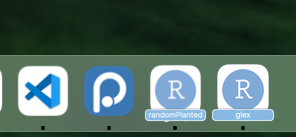
Now imagine this but with 4-5 projects across different virtual desktops and very different contexts and tell me which IDE seems easier to navigate the hell you have brought upon yourself by having a minuscule attention span and and a tendency to work on half a dozen things in rotation
I mentioned this on BlueSky — my second favorite Twitter-alternative — and was reminded of an Alfred workflow for Positron relying on the project manager extension for VSCode, which in turn also works on Positron since they’re cousins, and the workflow is based on the very similar workflow for VSCode projects. I also vaguely remember hearing about the combination of Positron + project manager extension + analogous Raycast extension (configured to open Positron rather than VSCode) from Garrick Aden-Buie, but I couldn’t find the corresponding post given 5 seconds of searching, sorry.
In any case, the principle is quite neat and similar to my previous RStudio-focused Alfred workflow, just that installing the VSCode/Positron extension lets you define a root folder for your projects based on version control mechanisms, for example:
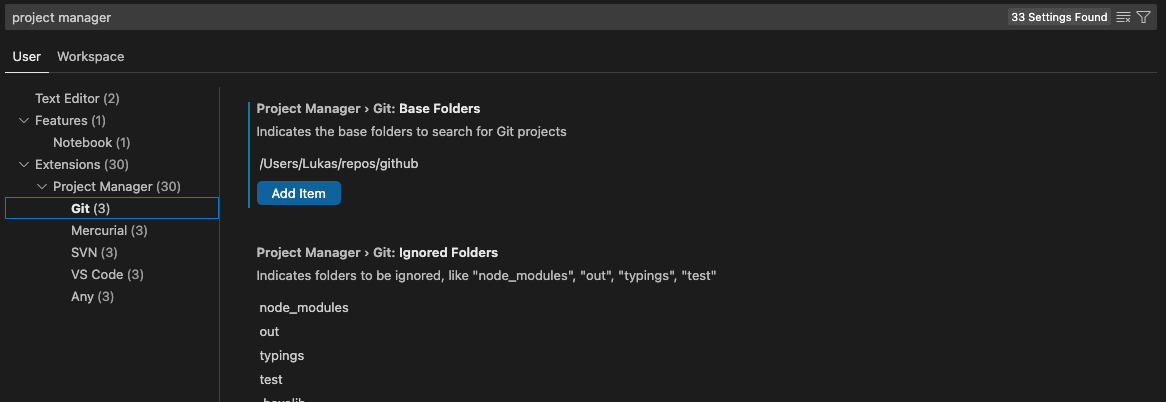
There’s few decisions I have questioned so often in the past as whether I want it to be ~/repos or ~/dev or ~/git or something else.
You can also manually add projects to a “favorites” stack, which I actually might end up using primarily.
It’s nice to be able to find every project on my machine quickly, but most of the time I just want to cycle between the recently used projects rather than surfacing my ancient lore.
Anyway, tapping that project list from Alfred is then quickly done with the aforementioned workflow:
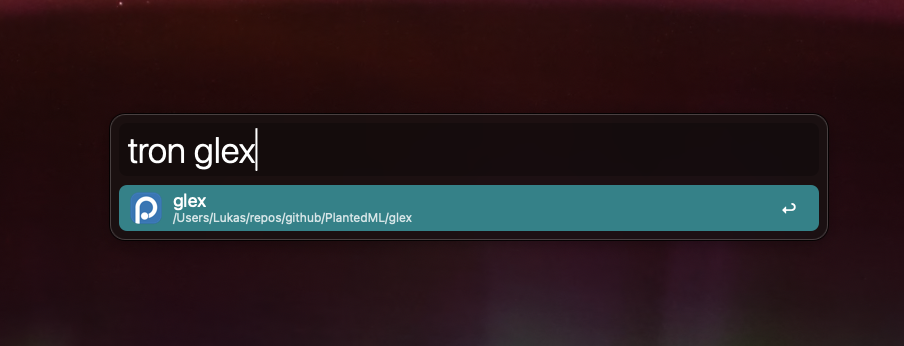
Finding projects with the tron keyword: Neat
Press Return and the project opens, easy as that.
And since Positron projects open what feels like orders of magnitudes faster than RStudio does (on macOS at least), it’s nice and snappy.
A minor thing I did for deduplication purposes as an also occasional VSCode user was to add a switch in the workflow to make it so that holding Alt / ⌥ will open the project in VSCode rather than Positron, which comes in handy here and there — especially in rare cases where Positron can’t do something I need that VScode can.
Modifying the Positron-centric workflow seemed easier than also installing the VSCode-centric version of it, so maybe I should also switch the keyword from tron to proj or something, but that’s semantics rather than ergonomics.
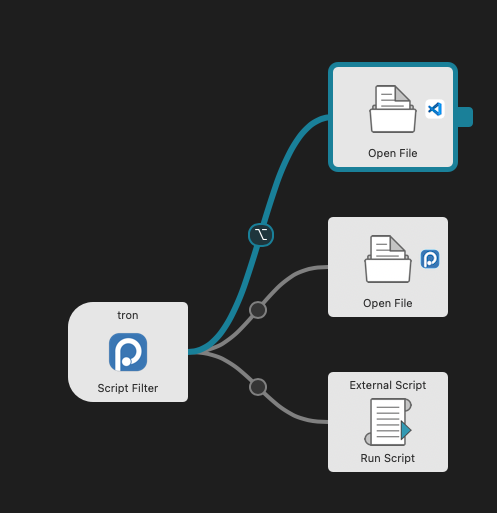
Raycast is nice and all but Alfred has such dead simple workflow editor, it’s really quite neat for simple things like this
However, what this extension does not do is what I actually wanted in the first place: A better way to switch between opened Positron projects.
Guess I’ll just have to get used to using Raycasts pretty good Alt / ⌥ + Tab like a normal person.
Sigh.
I should also point out that my old workflow had a feature where using a modifier key made it so that the git remote was opened in the browser, which also comes in handy quite often. I’ll hopefully be able to hack that into this workflow as well though.
-
Let’s say that as someone who regularly works with HPC systems running on RedHat Enterprise Linux, I have come to really appreciate being able to get binary R packages in some cases where system dependencies would have otherwise made compilation from source a huge pain ↩︎
-
and rig for that matter, but that’s a different blog post. ↩︎
-
If you know about tools similar to Alfred and Raycast for Linux or Windows, maybe drop them in the comments ↩︎
-
and a bit heavy on the Linuxy-feel of “if you just spent enough time to tweak all the little things eventually it’ll start feeling about as good as the thing you’re trying to emulate, but never quite, and you’ll eternally be frustrated just ever so slightly while being met with mild disbelief at your apparent ineptitude in the willingness-to-bother department”. But I digress. ↩︎